Binance exiting Canada: how to export your trade history

As you may be aware, Binance will be exiting the Canadian market, starting on September 25, 2023. Accounts on Binance Canada will be transitioned into “liquidation only” mode for customers to settle any remaining positions. This means customers will only be able to withdraw. No more trades or deposits.
If you are a customer of Binance in Canada, we strongly recommend that you export your complete trade history and transaction records from your account as soon as possible, after completing your final transaction.
The two types of report to be exported:
- Spot Trade History: this contains only your spot trade information.
- Transaction Records: this includes all other transactions such as Margin, Futures, Earn, Staking, Funding and more.
How to export your 'Spot Trade History'
- Sign in to your Binance account (desktop site),
- Select or hover on 'Orders' menu at the top right and choose 'Spot Order':
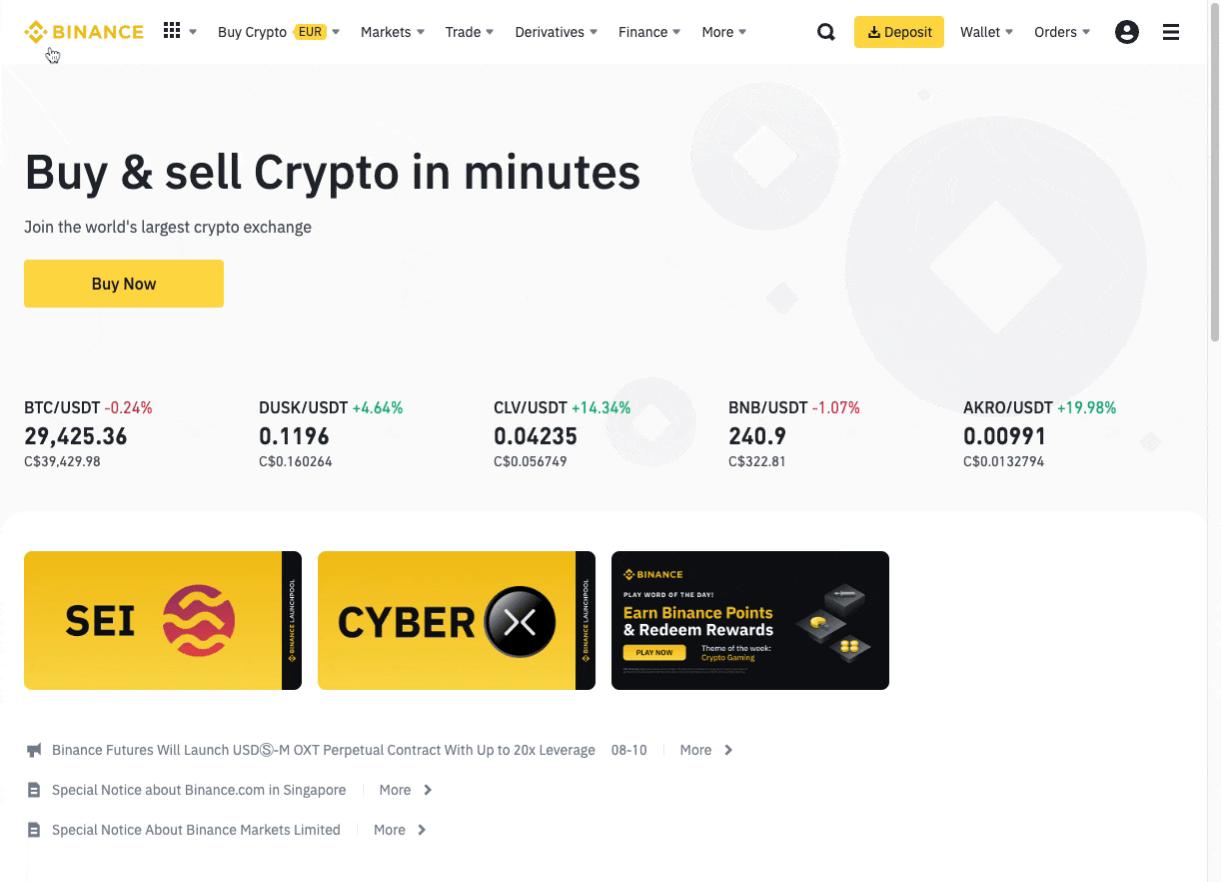
- Select 'Trade History' from the menu on the left
- Select the 'Export' button at the top right of the table
- Leave 'Export Format' as 'Excel'
- Select the time period "Beyond 6 Months - Custom"
- Select 2023-01-01 to the present date (or January 1 to December 31 of the tax year you are exporting)
- Select 'Generate':

- Repeat this process for each year you have been a Binance customer, selecting the date range from January 1 - December 31 for previous years
- Once the statements are generated, you will receive an SMS or email notification, and will have 7 days to download the reports before they expire.
How to export your 'Transaction Records'
- Sign in to your Binance account (desktop site)
- 'Hover over 'Wallet' in the top right corner, and select 'Transaction History':
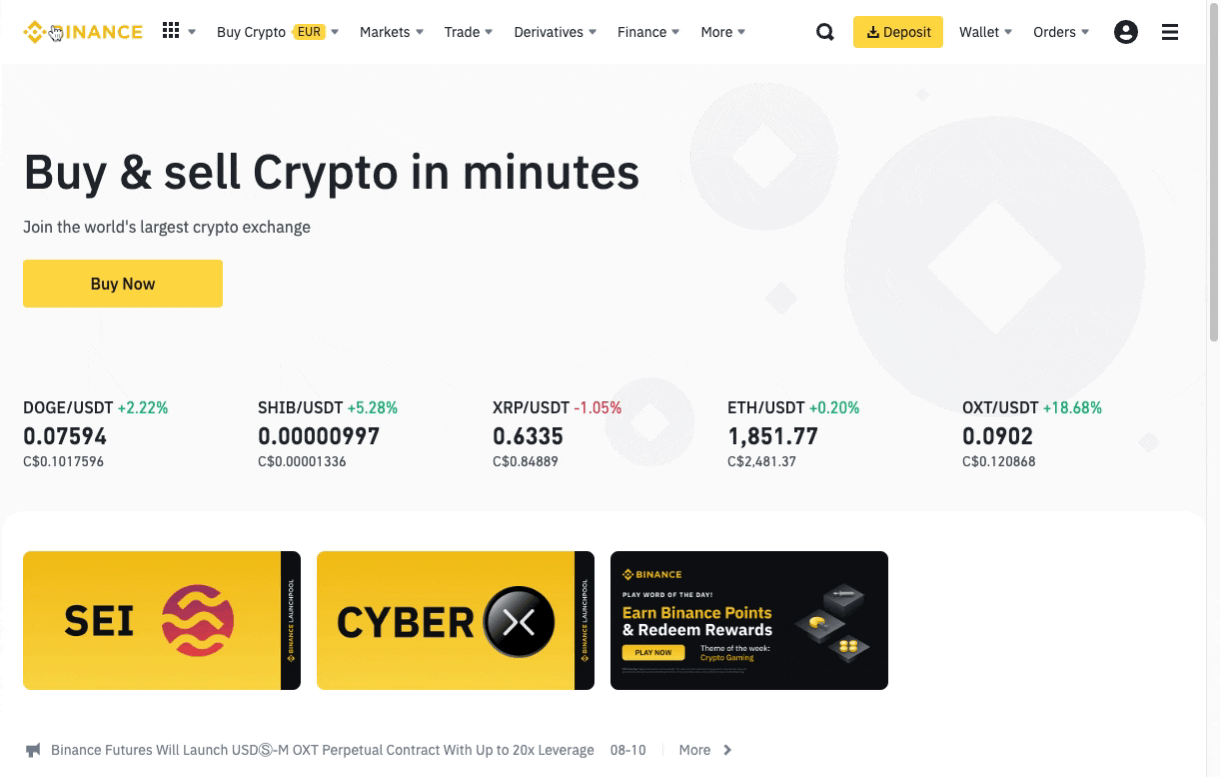
- Select 'Export Transaction Records' in the top right corner
- From the dropdown menu under Time (UTC+0), select 'Customized'
- Select 2023-01-01 to the present date (or January 1 - December 31 of the tax year you are exporting)
- Leave 'All' selected for both 'Account' and 'Coin'
- Select 'Continue' and then 'Generate':
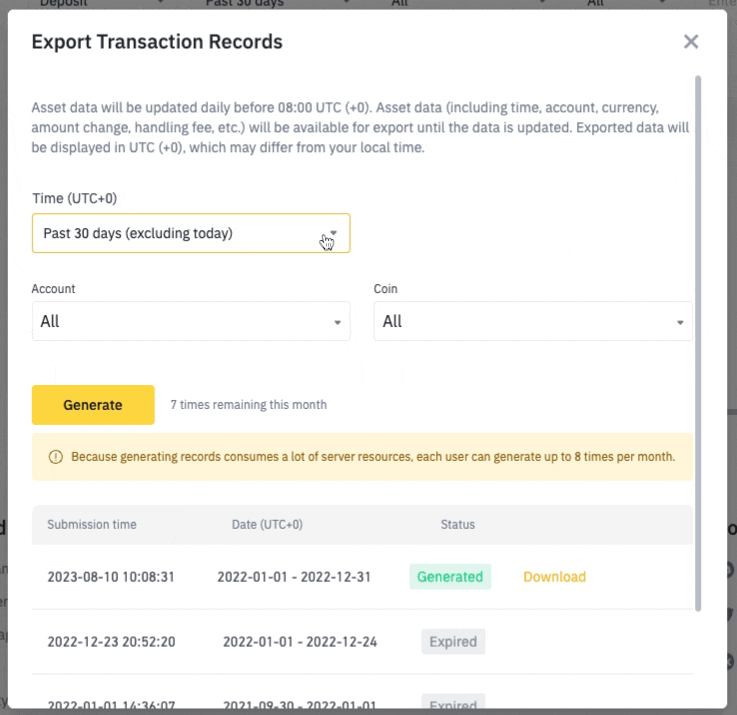
Repeat this process for each previous year you have been a Binance customer, selecting the date range from January 1 - December 31 for previous years.
- Once the statements are generated, you will receive an SMS or email notification, and will have 7 days to download the reports before they expire.
Store these reports in a secure location. If you are already a Metrics client, we recommend uploading a copy of each report to your Metrics folder in Google Drive (FilesYouWantMetricsToSee) so they are available to us for future reference.
Post update 2023-08-24: After Binance communicated the date for transition to liquidation-only is now September 25, 2023.
Disclaimer: This commentary is provided for general informational purposes only and does not constitute financial, investment, tax, legal or accounting advice, nor does it constitute solicitation to buy or sell any securities referred to. Any tax information published on this blog is based on the facts provided to us and on current tax law (including judicial and administrative interpretation) during the time of publication. Tax law can change (at times on a retroactive basis) and these changes may result in additional taxes, interest, or penalties. Practice due diligence and if in doubt, speak with a member of our team.


